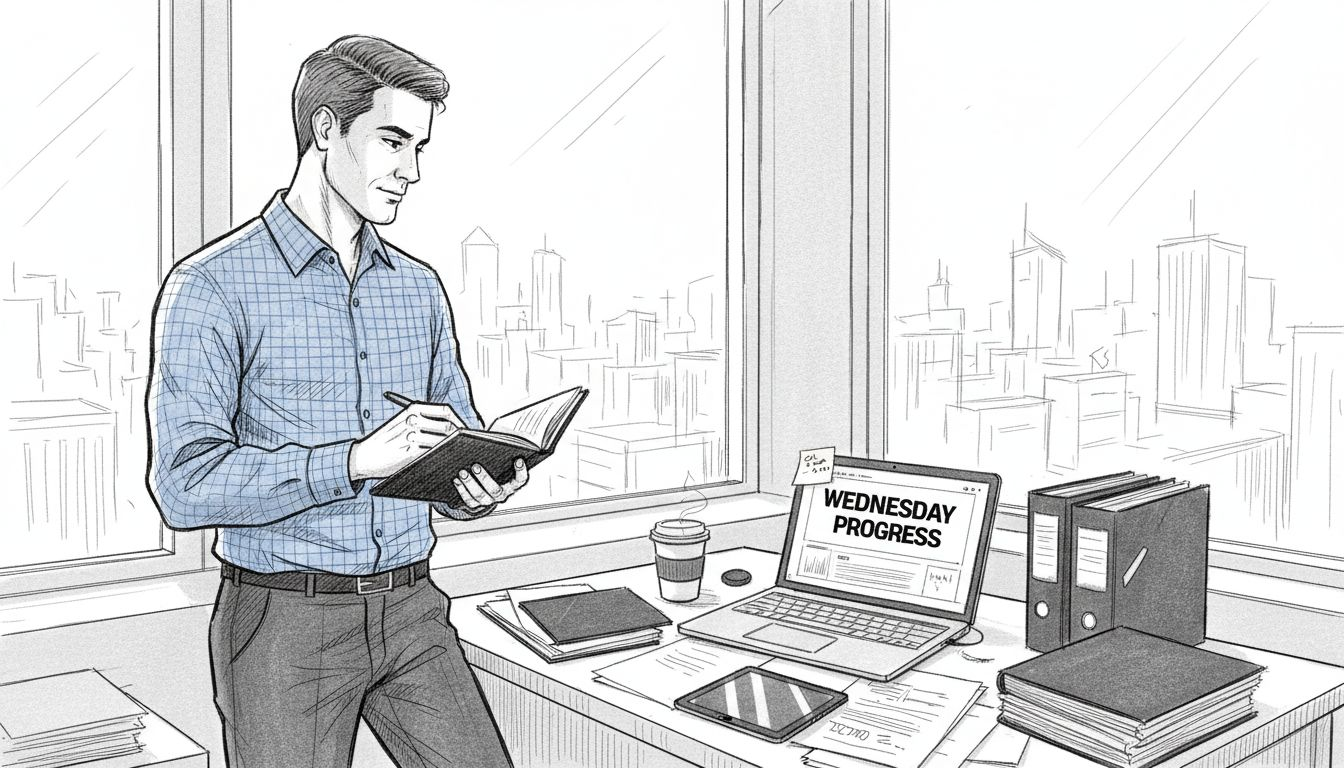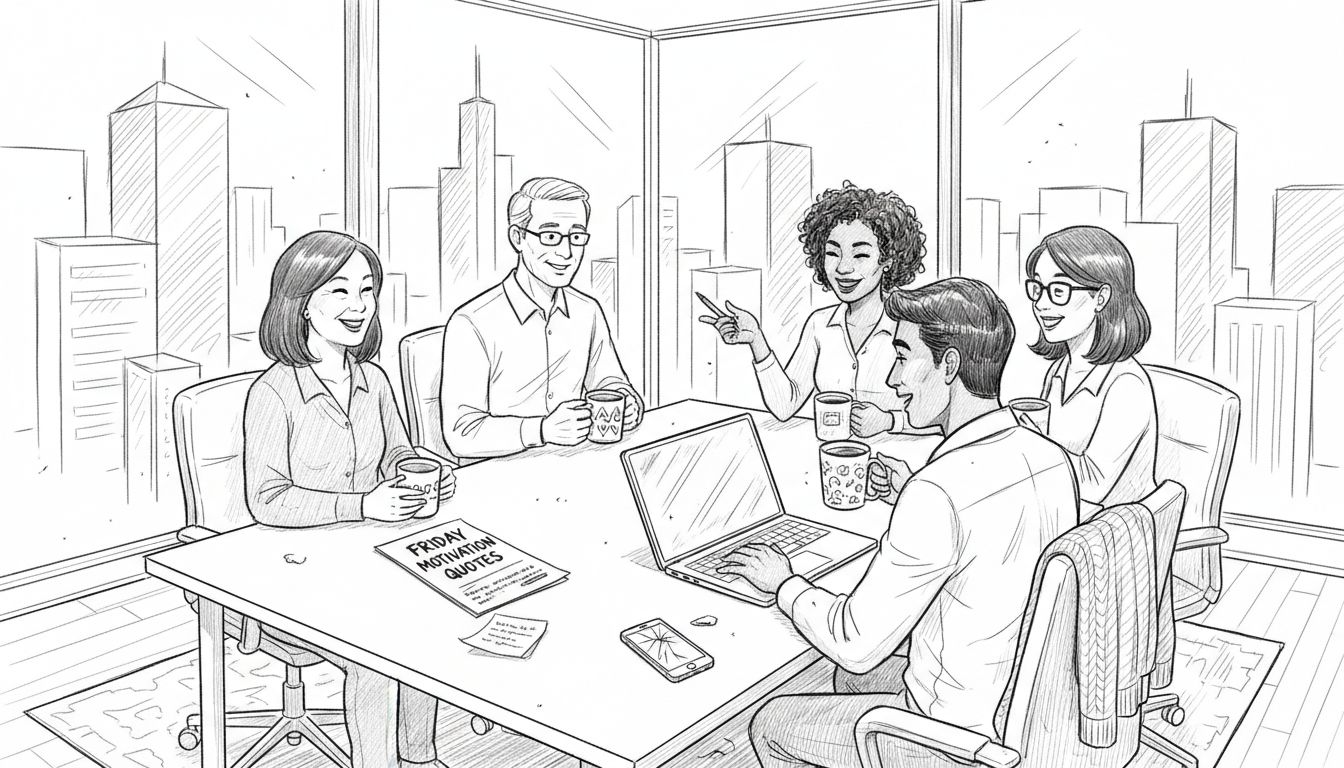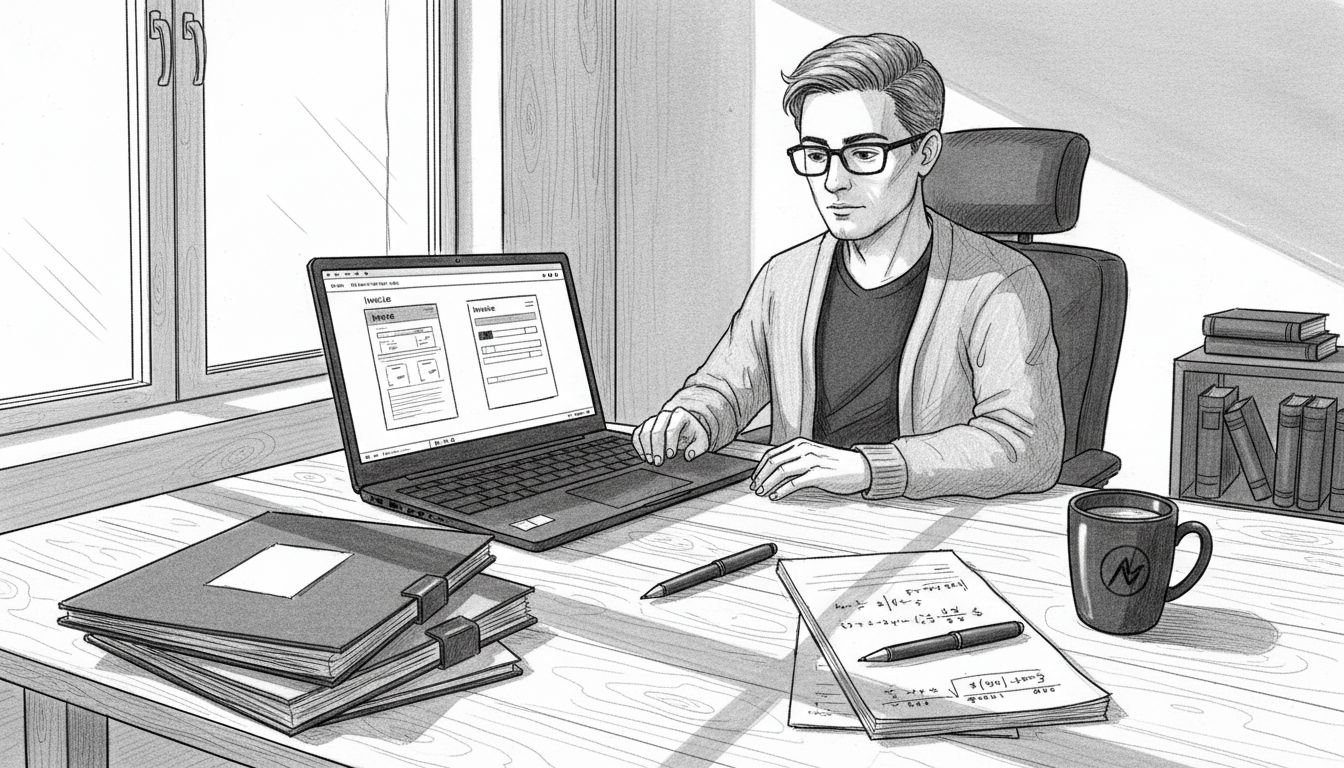More than 60 percent of customer support teams say they spend too much time tracking requests instead of solving them. Efficient helpdesk workflows can make all the difference in delivering fast, reliable answers. With Gammatica’s smart kanban boards and automation tools, you can organize tickets, set reminders, and even use AI to reply instantly. Learn how to set up a support system that keeps your team focused on what matters most—helping your customers.
Table of Contents
- Step 1: Configure Your Helpdesk Workflow In Gammatica
- Step 2: Organize Incoming Questions On The Kanban Board
- Step 3: Define Statuses And Automate Inquiry Reminders
- Step 4: Integrate AI-Powered Automatic Replies
Step 1: Configure your helpdesk workflow in Gammatica
In this step, you will transform your customer support process by setting up an efficient kanban board workflow in Gammatica. The goal is to create a streamlined system that helps your team track and resolve customer inquiries with precision and speed.
Start by accessing the helpdesk section in Gammatica and creating a new workflow board. You will want to design columns that represent different stages of your customer support journey. Typical stages might include:
- New Inquiry
- In Progress
- Pending Customer Response
- Resolved
- Closed
As you set up each column, consider the specific needs of your support team. For instance, the “In Progress” column could have subcategories for technical issues or billing questions. Gammatica allows you to customize these columns to match your exact workflow requirements.
One powerful feature to leverage is Gammatica’s reminder system. Set up automatic notifications that trigger if a ticket remains in a single column for too long. This prevents customer inquiries from getting stuck and ensures timely resolution. Pro tip: configure reminders to alert team leads if a ticket has been in “In Progress” for more than 48 hours.
Once your workflow is configured, invite your support team members and walk them through the new system. Provide a brief training session to ensure everyone understands how to move tickets between columns and use the reminder features effectively. Your new helpdesk workflow is now ready to supercharge your customer support efficiency.
Step 2: Organize incoming questions on the Kanban board
Now that you have configured your helpdesk workflow, it is time to master the art of organizing incoming customer questions using Gammatica’s powerful Kanban board system. Your goal is to create a visual and intuitive method for tracking and managing support requests efficiently.
When a new question arrives, start by quickly assessing its urgency and complexity. In the Kanban board, drag the ticket into the appropriate column based on its current status. For routine inquiries, place them in the “New Inquiry” column. For more complex issues requiring deeper investigation, move them to “In Progress” and assign them to the most suitable team member.
Gammatica offers smart tagging features that can help you categorize questions more effectively. Use tags like “Technical Support,” “Billing,” or “Product Inquiry” to help your team quickly understand the nature of each request. This categorization allows for faster routing and more targeted problem solving.
Pro tip: Create a weekly review process where team leads scan the Kanban board to identify any tickets that have been stuck in the same column for an extended period. This proactive approach ensures that no customer question falls through the cracks and maintains high customer satisfaction levels.
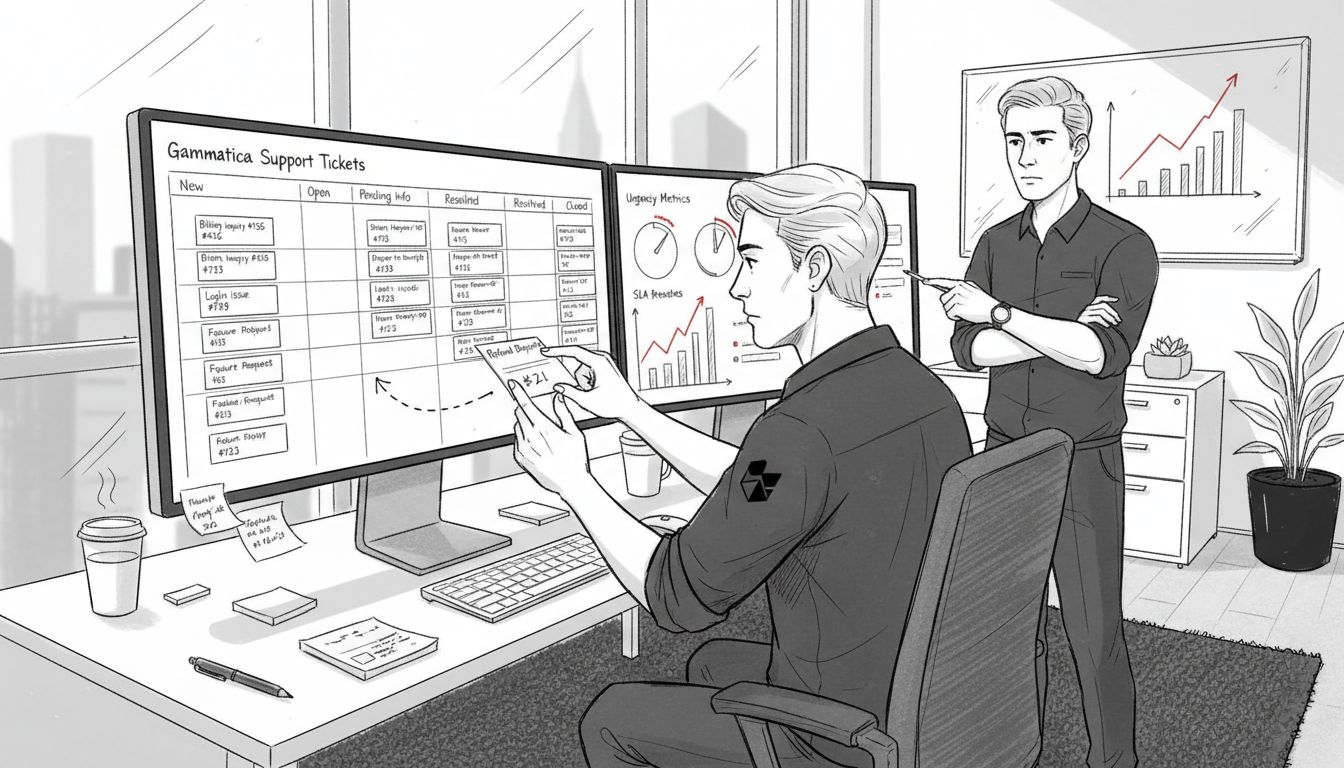
As your team becomes more familiar with the Kanban board workflow, you will notice significant improvements in response times and overall support efficiency. The visual nature of the board makes it easy to track progress and quickly identify bottlenecks in your support process.
Step 3: Define statuses and automate inquiry reminders
Now you will supercharge your helpdesk workflow by creating custom statuses and setting up intelligent automated reminders in Gammatica. This crucial step transforms your support process from reactive to proactively managed.
Begin by navigating to the workflow settings and customizing your status columns. Beyond the standard columns like “New Inquiry” and “Resolved,” consider adding nuanced statuses that match your team’s specific workflow. For example, you might create statuses such as “Customer Verification Needed,” “Technical Team Review,” or “Awaiting Additional Information.” These granular statuses help your team understand exactly where each support ticket stands at a glance.
The real power comes with Gammatica’s reminder automation. Set up intelligent triggers that alert team members when a ticket lingers too long in a specific status. You can configure reminders like:
- Send a notification to the support manager if a ticket remains “In Progress” for over 24 hours
- Generate an automatic escalation email if a “Technical Review” status exceeds 48 hours
- Trigger a team-wide alert for any ticket stuck in “Awaiting Customer Response” for more than 72 hours
Pro tip: Calibrate your reminder settings carefully. Too frequent notifications can create alert fatigue, while too infrequent reminders might cause customer support delays. Find the sweet spot that keeps your team responsive without overwhelming them.
By implementing these automated status tracking and reminder systems, you create a transparent and efficient support workflow. Your team will spend less time manually tracking tickets and more time actually solving customer issues. The result? Faster response times and dramatically improved customer satisfaction.
Step 4: Integrate AI-powered automatic replies
Unlock the next level of customer support efficiency by implementing Gammatica’s AI automatic reply system. This powerful feature will help you instantly respond to common customer inquiries and reduce the manual workload for your support team.
Start by identifying the most frequently asked questions in your support queue. These are perfect candidates for AI automated responses. Create a library of template responses that cover typical scenarios like account login issues, billing questions, product feature explanations, or basic troubleshooting steps. Each template should be concise, helpful, and provide clear next steps for the customer.
In the Gammatica AI settings, you can train the system to recognize specific keywords and phrases that trigger these automated responses. For example, if a customer writes about “password reset” or “login trouble,” the AI can automatically send a predefined response with step by step instructions. Configure the system to include an option for customers to request human assistance if the automated response does not fully resolve their issue.
Pro tip: Regularly review and update your AI response templates. Analyze which automated replies are most effective and continuously refine the language to make them more natural and helpful. This ongoing optimization ensures that your AI support system becomes increasingly intelligent and responsive over time.
By integrating AI powered automatic replies, you create a first line of support that operates 24 hours a day. Your team can focus on more complex issues while the AI handles routine inquiries quickly and efficiently. The result is faster response times, increased customer satisfaction, and a more streamlined support workflow.
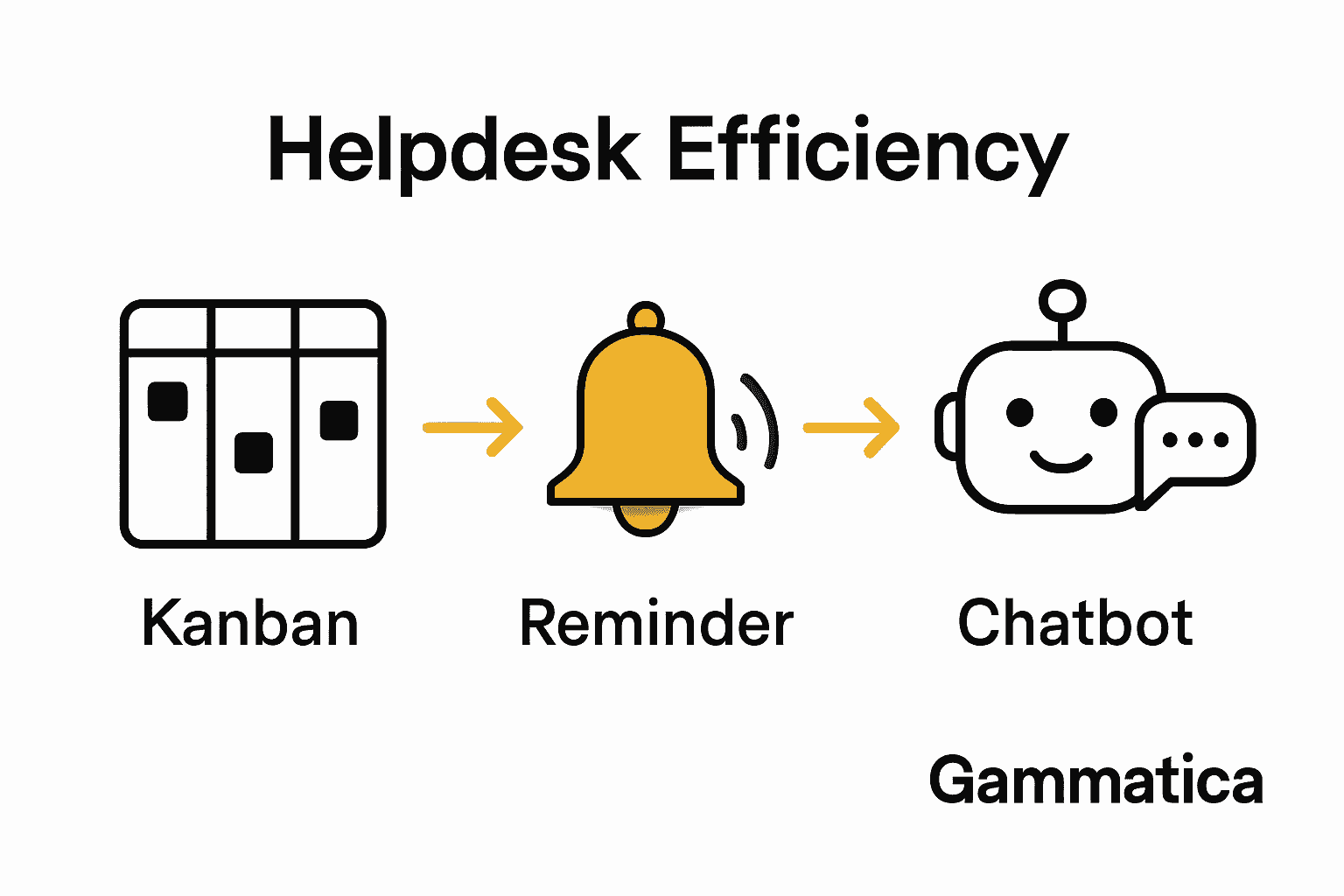
Transform Your Helpdesk Workflow with Gammatica’s All-in-One Solution
The challenge of managing complex customer support workflows and ensuring timely responses can leave your team overwhelmed and your customers frustrated. This article highlights the importance of streamlined Kanban board setups, precise status tracking, and AI-powered replies to reduce delays and improve customer satisfaction. If you want to stop struggling with stuck tickets, missed inquiries, or alert fatigue and instead deliver swift, organized support every time, it is time to take action.
Experience how Gammatica combines AI-driven automation, customizable workflows, and intuitive Kanban boards to free up your team’s time and boost efficiency. Use automated reminders and smart tagging to keep every ticket moving forward. Implement AI automatic replies to handle routine questions instantly so your support staff can focus on critical issues.
Explore Gammatica’s powerful platform and see how it integrates task management, CRM, and automation tools designed specifically for teams who want a smooth and productive helpdesk system.
Discover how Gammatica streamlines your entire workflow and start turning customer support challenges into opportunities to delight users with fast, reliable service.

Ready to revolutionize your helpdesk? Visit Gammatica.com now to get started and unlock up to 16 hours of saved time weekly with AI-powered support workflows.
Frequently Asked Questions
How do I create a new workflow board in Gammatica for my helpdesk?
You can create a new workflow board by accessing the helpdesk section in Gammatica and selecting the option to set up a board. Design columns that reflect the stages of your customer support process, such as ‘New Inquiry’ and ‘Resolved.’
What types of columns should I include in my Gammatica Kanban board?
Include columns that represent different stages of customer inquiries, such as ‘In Progress,’ ‘Pending Customer Response,’ and ‘Closed.’ Customize these columns based on your support team’s specific needs to enhance workflow efficiency.
How can I set up automated reminders in Gammatica to improve ticket resolution times?
You can set up automated reminders by navigating to the workflow settings and configuring triggers for specific status columns. For instance, create a reminder that alerts the support manager if a ticket remains in ‘In Progress’ for over 24 hours.
What are the best practices for using AI-powered automatic replies in Gammatica?
Identify frequently asked questions to create template responses for AI automation in Gammatica. Regularly review and update these templates to ensure they provide clear and effective solutions, enhancing your support efficiency over time.
How can I categorize customer inquiries effectively on the Kanban board?
Use Gammatica’s smart tagging feature to categorize inquiries by their nature, such as ‘Technical Support’ or ‘Billing.’ This will help streamline the routing process and enable faster issue resolution by assigning tickets to the appropriate team members.
What steps should I take to train my support team on the new Gammatica workflow?
Conduct a brief training session where you walk your support team through the new Kanban board setup, illustrating how to move tickets and utilize reminder features. Encourage team members to practice the workflow to ensure they become familiar with the system quickly.